This tutorial gives you a unique chance to learn, hands-on, some of the basics of large language models (LLMs) in the Developer Sandbox for Red Hat OpenShift. The Developer Sandbox provides a free-to-use and fully-ready development environment, inviting everyone to quickly jump in and play with LLMs, Apache Camel, and the Kaoto visual editor with no prerequisites or set up hassle.
There is tons of LLM-related content out there that dives into all the details you may want to learn about the topic. Yet few playgrounds like the Developer Sandbox are publicly available, where you are one click away from a journey in which you'll experience and drive all moving parts in motion.
Tutorial highlights
This learning track has LLMs and the power of tools at its center. You will quickly gain familiarity with the concepts thanks to a curated set of guided steps and actions. During this tutorial, you will discover plenty of developer functionality designed for rapid prototyping and quick application delivery.
Apache Camel is also a focus point to show you how AI-infused applications are not only in the realm of programming languages such as Python or Javascript. In this tutorial, you will use Apache Camel and visual tools to construct processing flows and LLM functions.
You will find it fascinating that contrary to other approaches where you need to start from a skeleton or template, Apache Camel makes it very easy to start from zero. You will experience what augmented developer productivity feels like.
From Red Hat OpenShift Dev Spaces, you will start by deploying an LLM and follow along with the creation of an application with basic LLM interaction. Then, you will iterate your concept and convert it into an agentic process powered by the LLM and equipped with the tools you will create. See Figure 1.
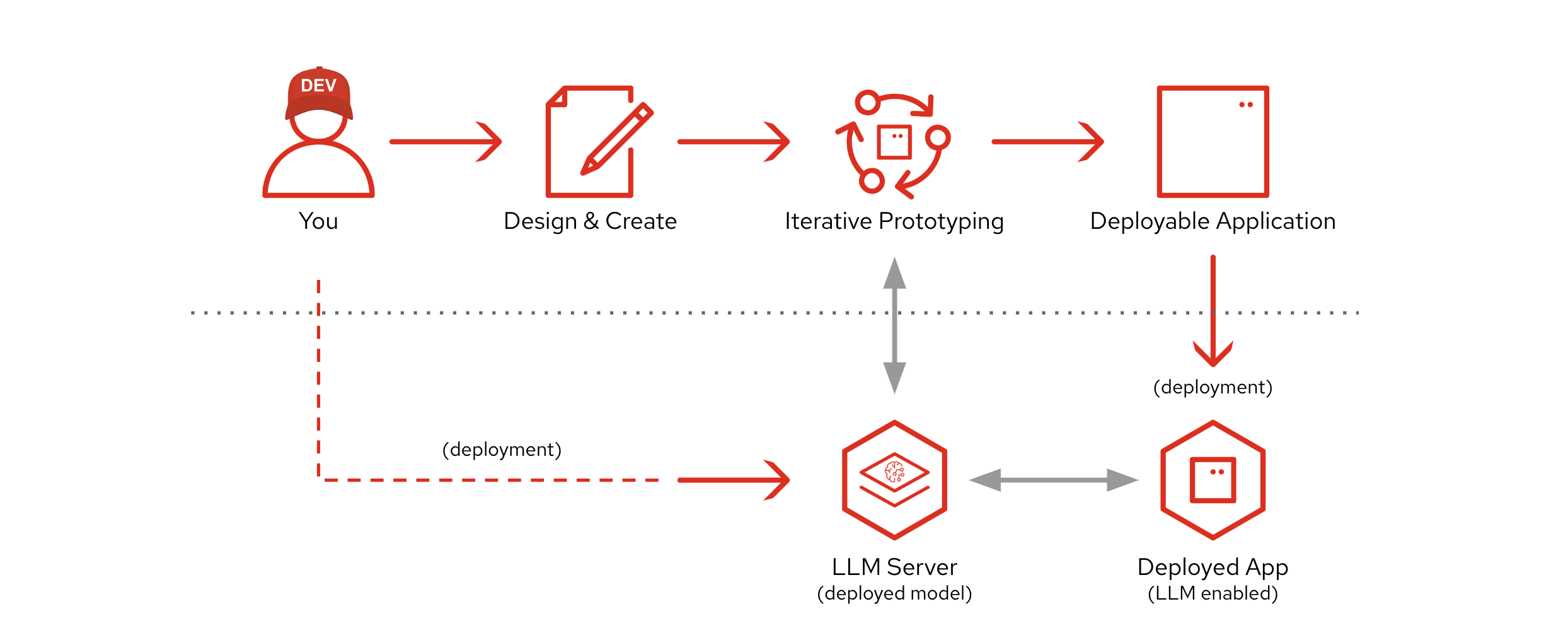
When your prototype is complete, you'll use the tooling to export it as a deployable application and push it to Red Hat OpenShift where users can externally access its UI and interact with the LLM-powered service.
Start your journey
If you are accessing the Developer Sandbox for the first time, you’ll have to create a Red Hat account. Other than that, you are one click away from kicking off this unique experience.
Click this link to get started: Provision Tutorial in the Developer Sandbox
After Dev Spaces finishes preparing your workspace and opens VS Code in your browser tab, the Readme file might not appear by default. If that is the case, follow the actions illustrated below (Figure 2).
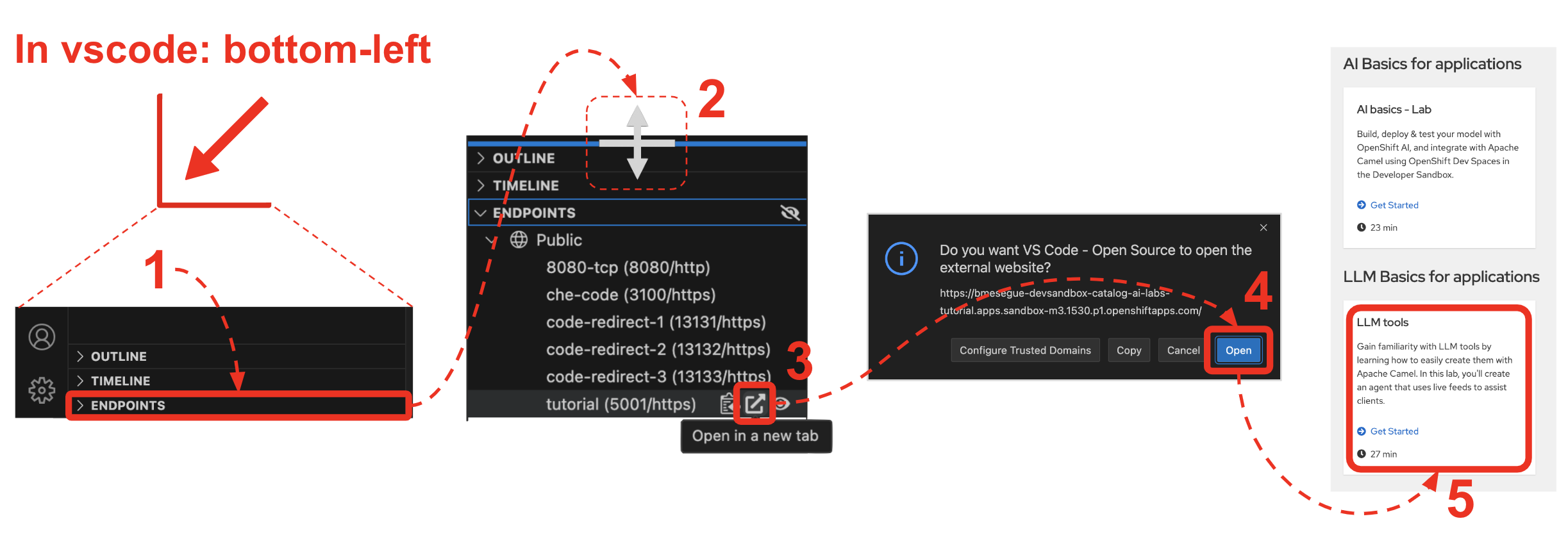
In summary, unfold the ENDPOINTS group at the bottom left corner on the left panel of VS Code, then reveal and open the tutorial documentation link to get started, as per the actions shown in Figure 2.
Watch the intro video
To help you get started and get a glimpse of the tutorial, watch the video below to see how to provision your sandbox environment and some of its highlights.
How to recover from failures
Sometimes, the provisioning process goes wrong. Try following the steps below to delete the failed workspace and try again:
- Click Workspaces at the top of the screen, as illustrated in Figure 3. The Dev Spaces dashboard will open.
- Click the three vertical dots (⋮) button (failed workspace).
- Select Delete Workspace.
- In the confirmation panel, tick the box, and click Delete.
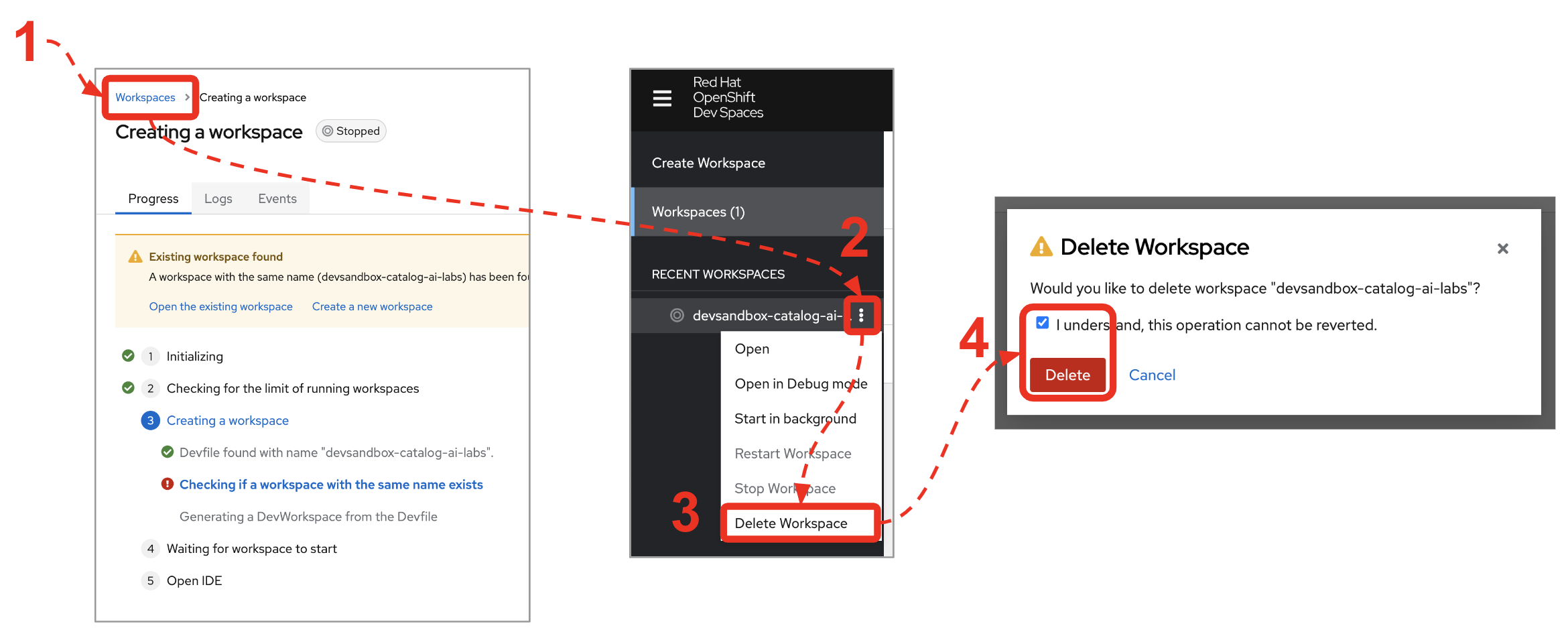
After completing the actions above, retry provisioning your lab. Jump back to the article's section to retry: Start your journey
Tutorial repository
You can find all the sources for this tutorial under the following GitHub repository: devsandbox-category-llm-basics
Never stop learning
Below is a list of recommended resources for additional learning:
- Continue learning with the AI Basics tutorial, also hosted in the Developer Sandbox.
- Read the Apache Camel page in Red Hat Developers to learn more about the capabilities of Apache Camel.
- Discover the Solution Pattern Edge to Core data pipelines for AI/ML.
- For first-timers, read How to access the Developer Sandbox for Red Hat OpenShift.
