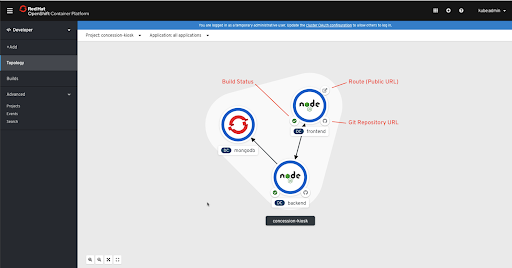https://youtu.be/opdrYhIjqrg
Of all of the new features of the Red Hat OpenShift 4.2 release, what I’ve been looking forward to the most are the developer-focused updates to the web console. If you’ve used OpenShift 4.1, then you’re probably already familiar with the updated Administrator Perspective, which is where you can manage workloads, storage, networking, cluster settings, and more.
The addition of the new Developer Perspective aims to give developers an optimized experience with the features and workflows they’re most likely to need to be productive. Developers can focus on higher level abstractions like their application and components, and then drill down deeper to get to the OpenShift and Kubernetes resources that make up their application.
Let’s take a tour of the Developer Perspective and explore some of the key features.
Topology view
The Topology view presents an application-centric view of a project. With a project selected, the Topology view displays the different components that make up your application. You can see the name of the component as well as the pod status, build status (if applicable) and links to source code and routes when those are available. Components that are part of an application will all be in the same grouping, represented by the lighter-colored shape around the components in the screenshot below. The Kubernetes-recommended labels for applications and instances of applications are the basis for determining which components are in a grouping. You can optionally use the arrows to connect components within an application to help show relationships between components.
Viewing information about a component
When you click a component in Topology view, a side panel will appear with information about that component. In the screenshot below, you can see what appears on the Resources tab in the panel when the frontend deployment config is clicked.
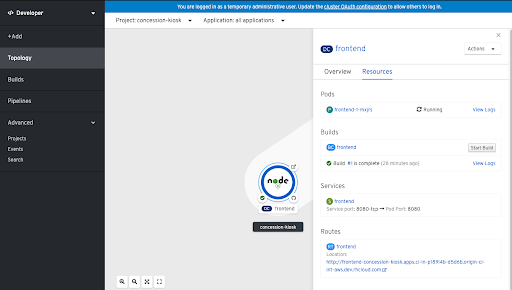
There are links to pods, builds, services, and routes as well as shortcut links to view pod or build logs.

Adding components to a Kubernetes application
The Developer Perspective has several built-in ways to streamline the process of deploying applications, services, and databases. When you select +Add in the left navigation menu, you’ll see the options that are available.
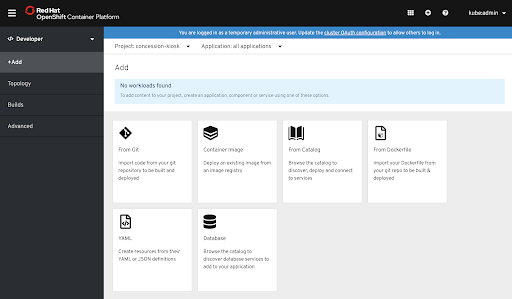
There are options to build and deploy from code in a Git repository, to deploy a container image, to deploy from the developer catalog, or from a Dockerfile or YAML/JSON definitions. You can also easily deploy databases for your application to use. Clicking on most of these options will give you a wizard-style experience that prompts you for the necessary information.
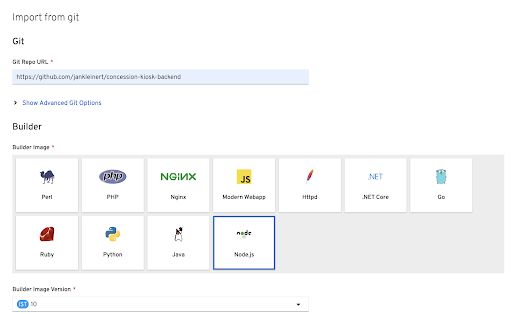
Viewing and creating builds
The Builds link in the left navigation gives quick access to existing build configurations as well as an option to create new ones.
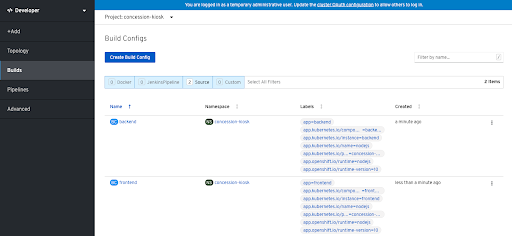
From that page, you can drill down into each build config for more information on the builds, environment variables, events, and more.
Exploring Red Hat OpenShift Pipelines
The Red Hat OpenShift 4.2 release will feature a developer preview for OpenShift’s new CI/CD solution called OpenShift Pipelines, which is based on Tekton. The Developer Perspective will also feature a developer preview for OpenShift Pipelines for managing CI/CD with OpenShift.
If you have the OpenShift Pipelines Operator installed on your cluster, then you’ll see the Pipelines link in the left navigation. The Pipelines section gives you visibility into any pipelines you have set up along with the ability to manage aspects of your project’s CI/CD. You can see the different resources that are present as part of your CI/CD process, view logs of executing pipelines (i.e., pipeline runs), and drill into pipeline runs to view the current or previous status of a CI/CD pipeline.
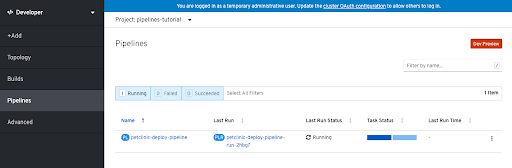
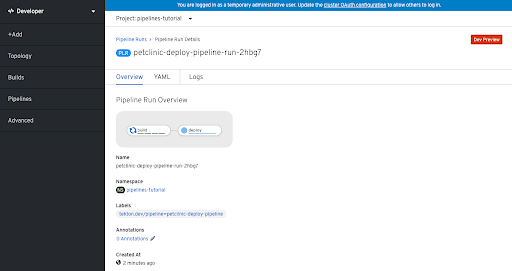
You can learn more about OpenShift Pipelines, which is currently in Dev Preview, here.
Try the developer-centric changes for yourself
To really get a sense of how the Developer Perspective in the web console can help you be more productive on Red Hat OpenShift, try it out for yourself. You can install a 4.2 OpenShift cluster by following the download link here. There are several infrastructure options available, including “Laptop,” which allows you to install an OpenShift cluster locally using Code Ready Containers.
Learn more about application development with OpenShift at developers.redhat.com/openshift.
Last updated: March 28, 2023