Note: For the most up-to-date information on the Developer for Individual Subscription, check out our FAQ and refer to our article How to renew your Red Hat Developer Subscription for Individuals.
A few weeks ago, we announced the new, no-cost Red Hat Enterprise Linux (RHEL) subscription. Here's a quick guide for developers who want to set up a subscription and start using it right away.
Step 1: Make sure you have a Red Hat account
Do you already have a Red Hat account? If not, you'll need to set one up. Navigate to the Red Hat Customer Portal and click on the account (person) icon in the upper-right corner, as shown in Figure 1.
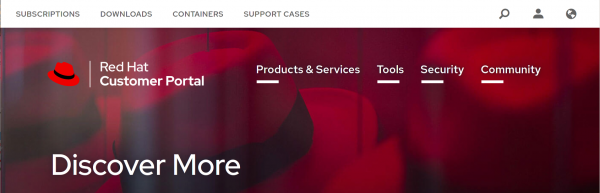
You will get the options to log in or register, as shown in Figure 2.

If you don't already have an account, click Register and follow the instructions. You will be done with the registration within one minute.
Step 2: Download no-cost RHEL
Navigate to Red Hat Developer and log in to your Red Hat account. Click the Linux link at the top of the page, then Download RHEL. Once you are on the RHEL download page, you will see options to download an ISO image of RHEL, currently in version 8.3.0.
You can now use RHEL at no cost. Alternatively, you could set up an Amazon Web Services Elastic Compute Cloud (AWS EC2) RHEL instance or use it another way.
Step 3: Register your RHEL subscription
On your system with Red Hat Enterprise Linux installed, run
subscription-manager register --username=admin --password=secret
Your system can now consume all the content from Red Hat, including the latest security errata.
About your no-cost RHEL subscription
You can check the details of your no-cost RHEL subscription on the Red Hat Subscription Management page, which is shown in Figure 3.
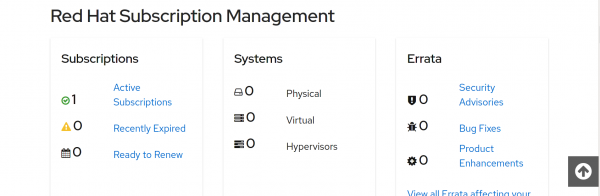
Click Active Subscriptions followed by Subscription Name and Red Hat Developer Subscription. You will see the page in Figure 4, which describes your Red Hat Developer subscription.
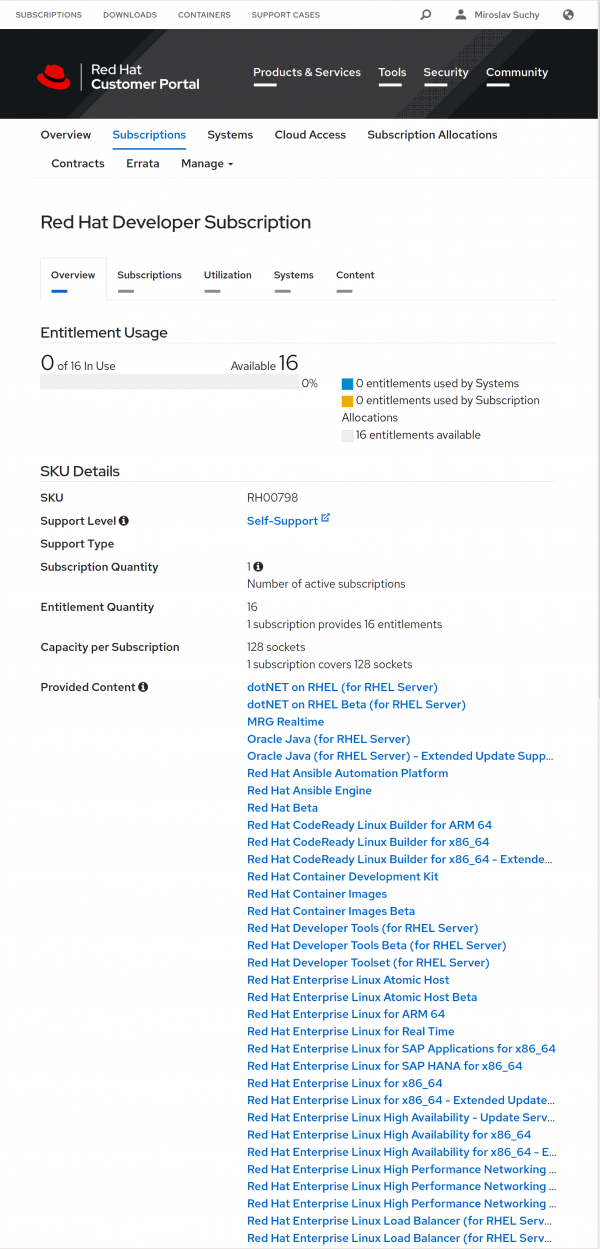
Conclusion
Registering for your no-cost RHEL subscription is a simple, three-step process. Once your subscription is active, you can use your Red Hat Enterprise Linux instance in various ways, including running it as an AWS EC2 RHEL instance.
Last updated: October 9, 2023