Page
Enable Developer Hub with Cloud SQL and Workload Identity Federation in GKE
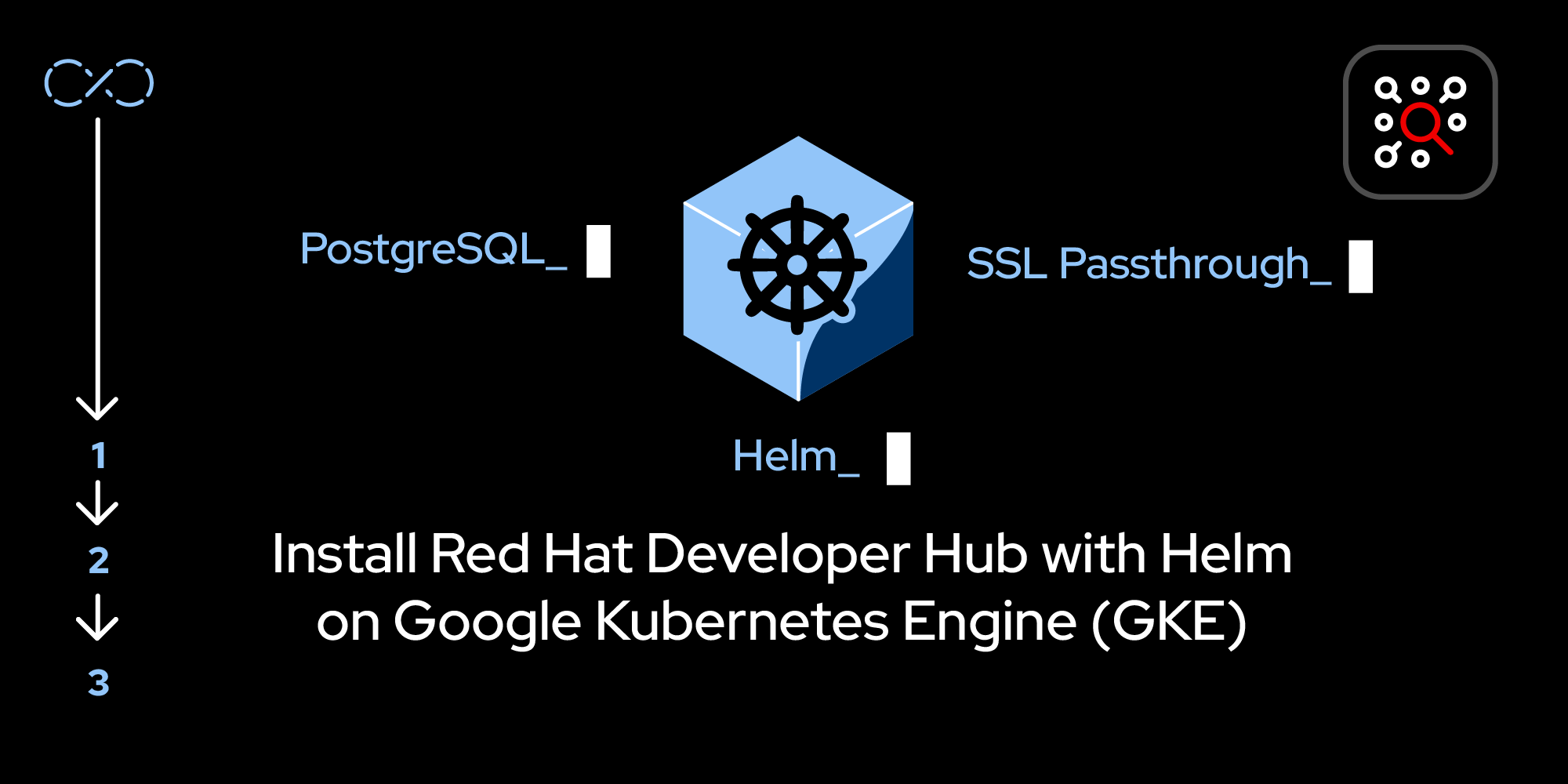
In this lesson, we’ll walk through enabling Developer Hub with Cloud SQL using Workload Identity Federation. This setup ensures secure and efficient database connectivity by leveraging Google Cloud’s managed services and robust security mechanisms. Connecting to Cloud SQL from within GKE requires the use of a sidecar which provides secure connectivity and authentication. This configuration also briefly explores customizing database configuration for Developer Hub.
In this lesson, you will:
- Enable Developer Hub with Cloud SQL using Workload Identity Federation.
Overview
The goal of this lesson is to leverage Workload Identity Federation for seamless authentication between your Kubernetes workload and the Cloud SQL. Workload Identity Federation eliminates the need to manage service account keys by mapping Kubernetes service accounts (KSAs) to Google Cloud service accounts (GSAs).
This process uses a GSA with necessary permissions for the Cloud SQL and maps it to the Kubernetes workload through Workload Identity Federation.
Step-by-step guide
This step ensures the application relies on the external Cloud SQL instance instead of an internal database. To update the Helm configuration, disable the upstream Postgres service in your
values.yamlfile:upstream: postgres: enabled: false- Ensure that the Cloud SQL Admin API is enabled for your project. You can enable it as described here: Enable Cloud SQL Admin API.
Run the following command to create a Cloud SQL Postgres instance and a database user:
gcloud sql instances create INSTANCE_NAME \ --database-version=POSTGRES_15 \ --cpu=2 \ --memory=4GB \ --region=australia-southeast2 \ --network=NETWORK_NAME \ --no-assign-ip gcloud sql users create USERNAME \ --instance=INSTANCE_NAME \ --password=PASSWORDAssign IAM roles for the GSA by granting the GSA the required
cloudsql.clientrole to enable access to the Cloud SQL instance:gcloud projects add-iam-policy-binding ${PROJECT_ID} \ --member "serviceAccount:${GSA}@${PROJECT_ID}.iam.gserviceaccount.com" \ --role "roles/cloudsql.client"Granting database permissions is optional. If using a Cloud IAM user to connect to the database, provide the appropriate permissions on the Cloud SQL instance for the GSA. If using a standard database user, this is not required, and it has default permissions to create Developer Hub databases.
Cloud SQL provides a utility called Cloud SQL Proxy which provides the following features:
- Secure connections:
- The proxy establishes a secure SSL/TLS connection between your application and the Cloud SQL database.
- Data is encrypted in transit, ensuring protection against interception.
- IAM integration:
- Instead of hardcoding credentials, the proxy uses IAM roles and permissions to authenticate your application.
- It ensures that only authorized entities can access the database.
- Local and remote compatibility:
- Works in both local development environments and production environments on GCP (e.g., Compute Engine, Kubernetes, Cloud Run, App Engine).
- Simplifies configuration:
- Manages ephemeral IP addresses and connections automatically.
Eliminates the need to manually whitelist IPs or configure SSL certificates for your application.
Cloud SQL Proxy can be run as a sidecar alongside a Developer Hub container. The application connects to it as if it is the database endpoint, and the Cloud SQL Proxy handles connecting to the actual Cloud SQL instance.
- Secure connections:
Add a sidecar container in your deployment to facilitate communication with the Cloud SQL instance by adding the following configuration in your
values.yamlunderupstream.backstage:extraContainers: - name: cloud-sql-proxy image: gcr.io/cloud-sql-connectors/cloud-sql-proxy args: - "--structured-logs" - "--port=5432" - "<db-instance>" - "--private-ip" securityContext: runAsNonRoot: true extraEnvVars: - name: POSTGRESQL_ADMIN_PASSWORD valueFrom: secretKeyRef: key: postgres-password name: rhdh-secret - name: BACKEND_SECRET valueFrom: secretKeyRef: key: backend-secret name: rhdh-authConfigure the application to use Cloud SQL by updating the database connection configuration in your
values.yamlunder upstream.backstage.backendfile as follows:database: client: pg connection: host: '127.0.0.1' port: '5432' user: ${DB_USER} password: ${DB_PASSWORD} prefix: devhub_plugin_Use the optional prefix to add a custom prefix to plug-in database instances created by Developer Hub.
Create a secret for
DB_USERcredentials:kind: Secret apiVersion: v1 metadata: name: rhdh-secret namespace: rhdh-gke stringData: DB_USER: <username> postgres-password: <pwd> DB_PASSWORD: <pwd> type: OpaqueUpdate the deployment:
helm upgrade rhdh \ openshift-helm-charts/redhat-developer-hub \ --namespace rhdh-gke \ --values values-cloudsql.yaml
Key takeaways
This learning path has demonstrated the following:
- Using Cloud SQL with Workload Identity Federation offers secure database connectivity.
- Adding a sidecar container simplifies access to the Cloud SQL instance by abstracting the connectivity details.
By following this guide, your RHDH deployment will leverage the scalability and reliability of Google Cloud SQL while adhering to cloud security and architecture best practices.
Notes on configuration files: Refer to the provided sample values-cloudsql.yaml file for guidance.
Ready to learn more about Red Hat Developer Hub? Explore these offerings:
- E-book: Developer Portals: Prepare to Perform with Red Hat Developer Hub
- Learning path: Install and configure Red Hat Developer Hub and explore templating basics
- Article: Red Hat Developer Hub: Your gateway to seamless development
- Video: Introduction to Red Hat Developer Hub for developers and platform engineers
